Table of contents
INTRODUCTION
This tutorial guide will walk you through the process of adding Mode Mainnet as a custom network to your MetaMask wallet.
MetaMask, a popular browser extension for managing your Ethereum-based assets, allows users to seamlessly connect to various networks, and Mode Dev Mainnet is no exception in this guide as well.
Using Browser (Chrome Browser )
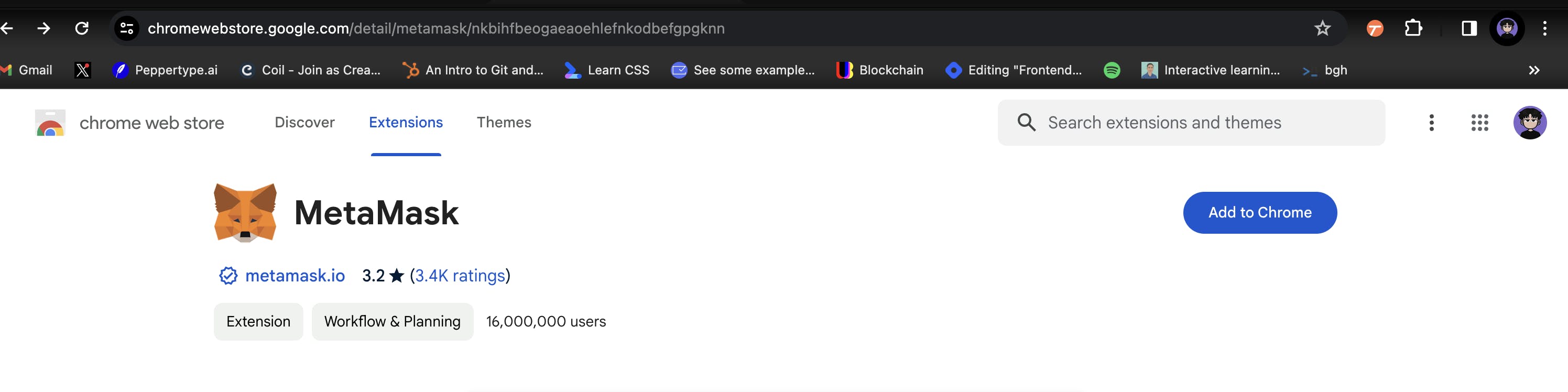
Download MetaMask Extension from Chrome Web store (Web Browser)
Step 1: Open the MetaMask Browser Extension
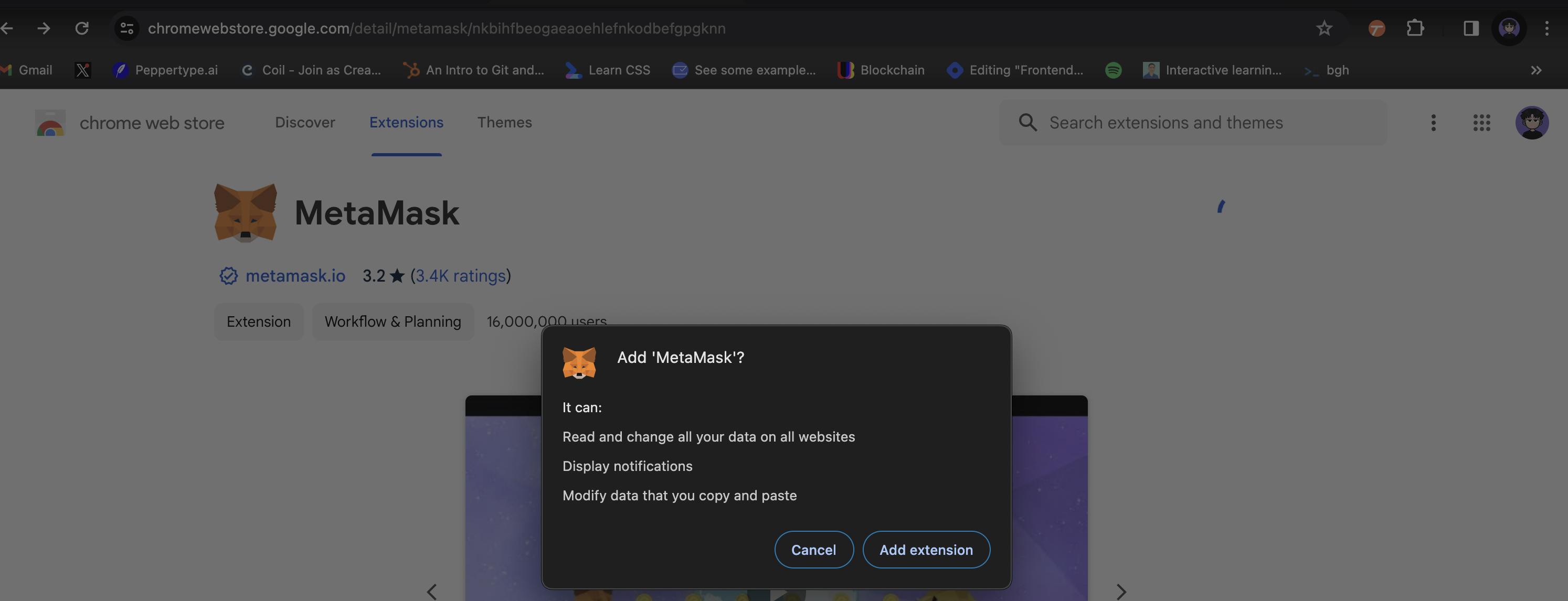
Step 2: Access the Network Selection Dropdown
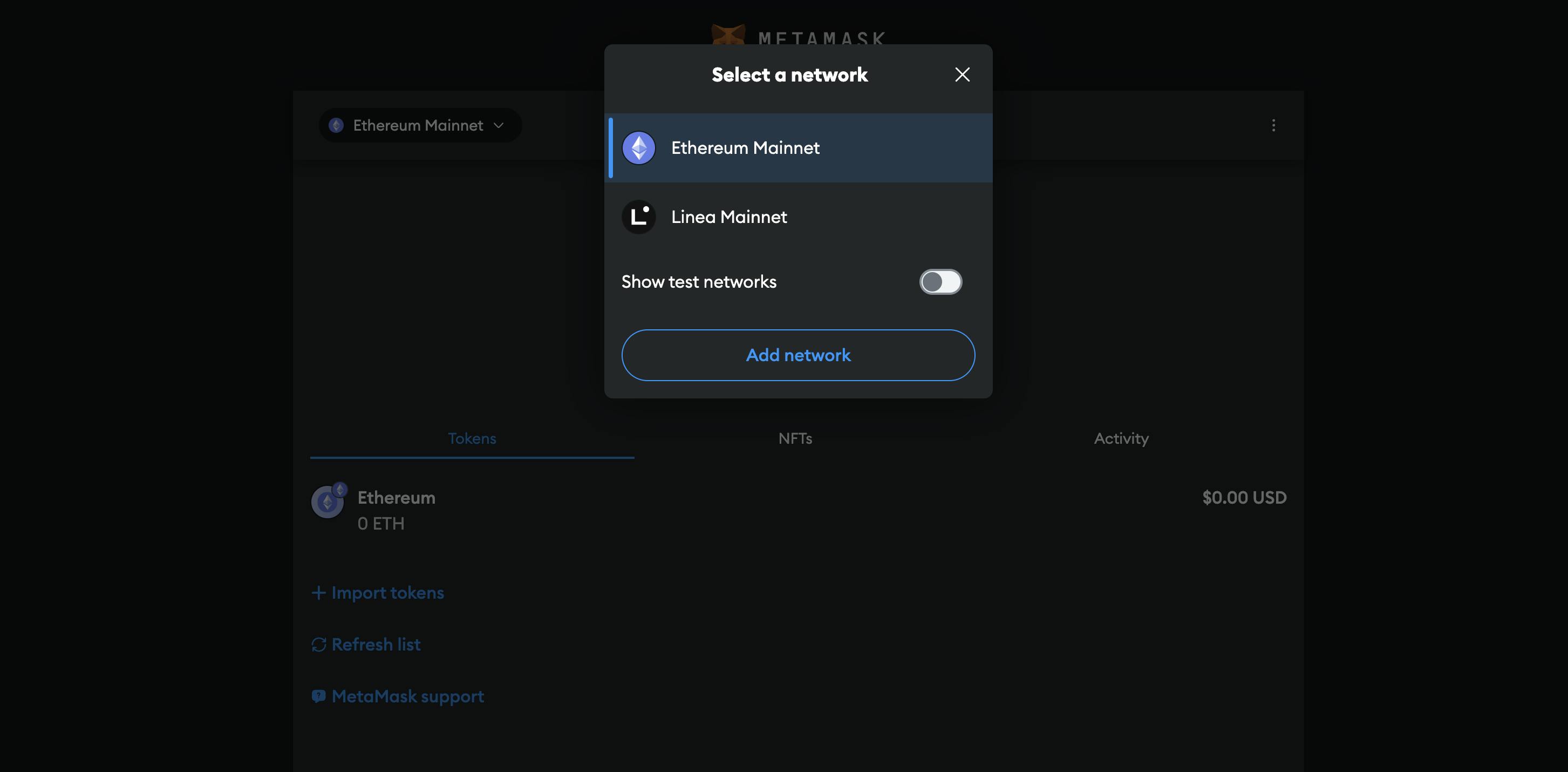
In the MetaMask interface, locate the network selection dropdown menu. You can find this dropdown by clicking the button at the top of the MetaMask extension. It typically displays the currently selected network.
Step 3: Add a New Network
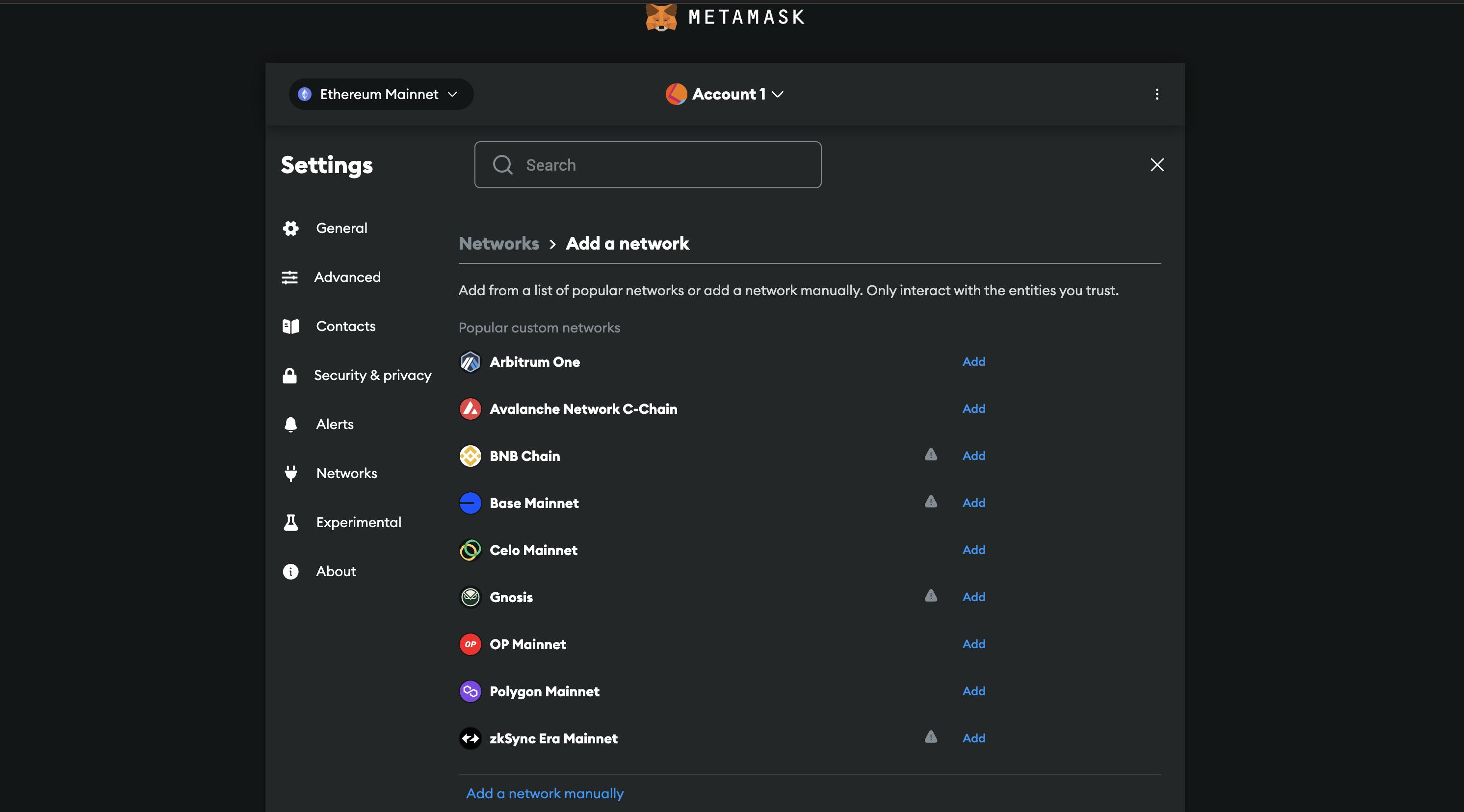
Once you have the network selection dropdown open, look for the "Add network" button. Click on it to initiate the process of adding a new network to your MetaMask wallet.
Step 4: Enter Network Information
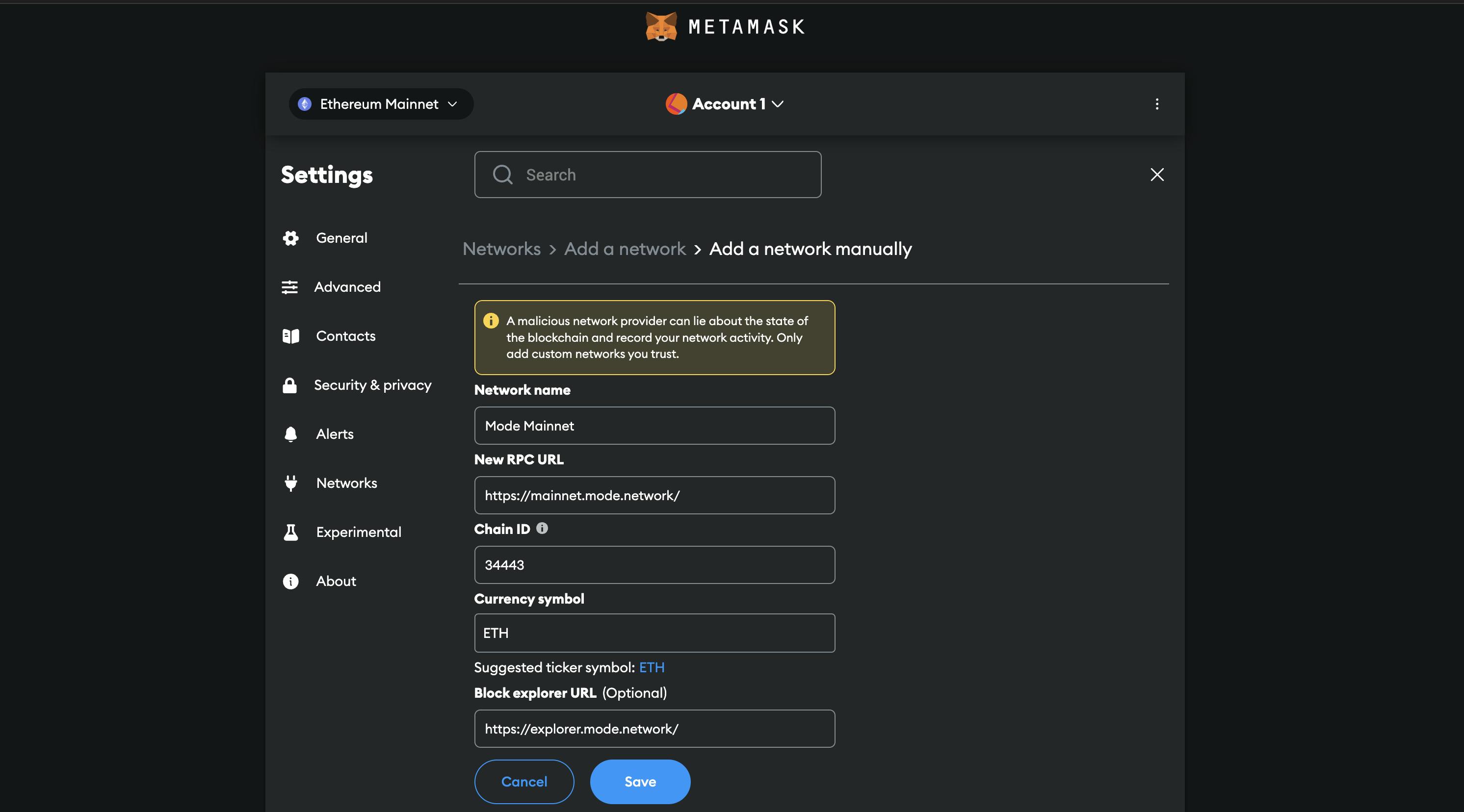
A dialog box titled "Add a network manually" will appear. Here, you need to input the following information:
Network Name: Mode Mainnet
RPC Endpoint:https://mainnet.mode.network/
Chain ID: 34443
Currency Symbol: ETH
Block Explorer:https://explorer.mode.network/
Ensure the accuracy of the provided information to avoid any connectivity issues.
Step 5: Save the New Network

Having entered the Mode Mainnet details, tap the "Save" button to store this network configuration in your MetaMask wallet. This step is important for establishing a seamless connection to the Mode Mainnet in the future.
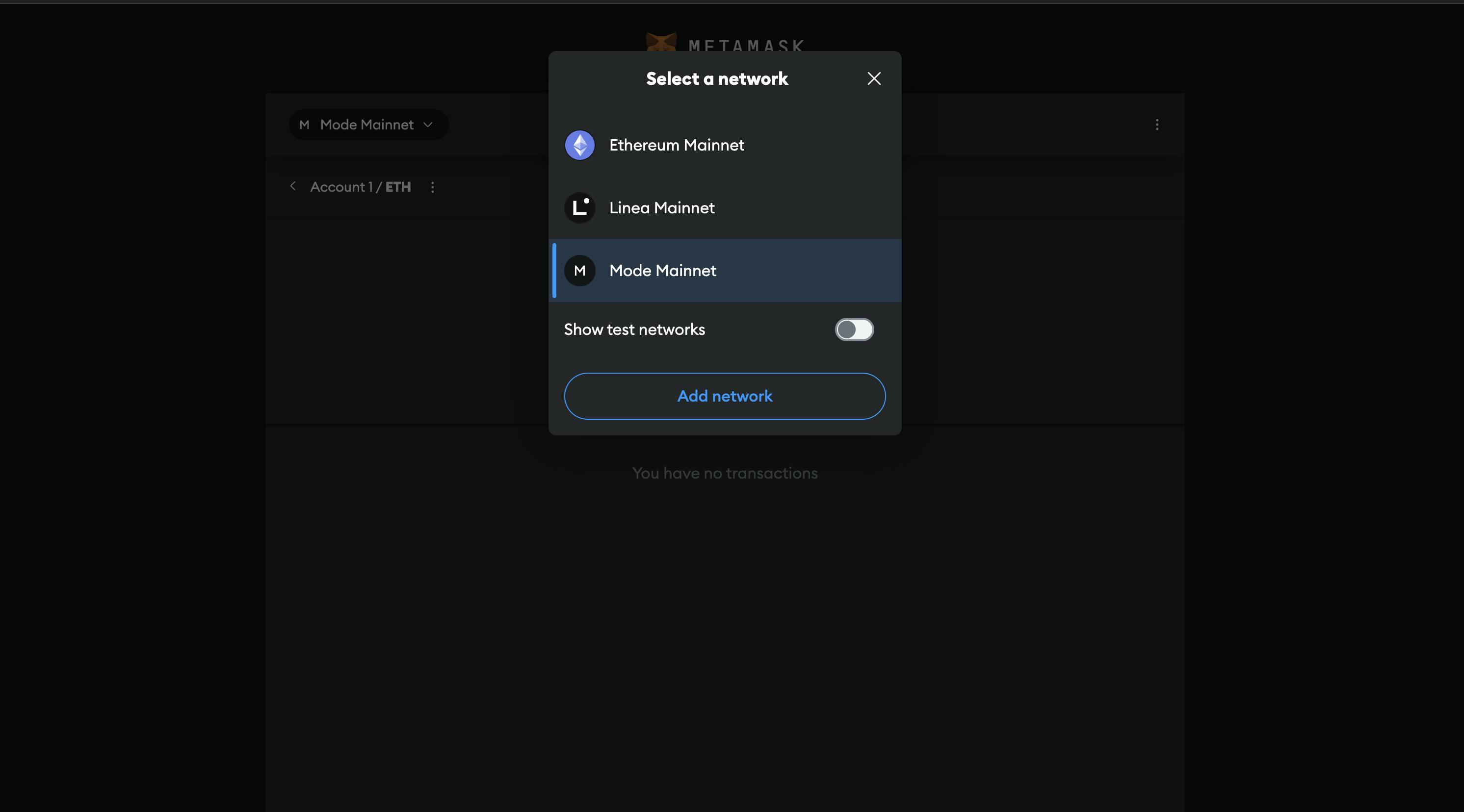
Watch video here:
Congratulations.
You have successfully added the Mode Dev Mainnet as a custom network to your MetaMask wallet.
You should now be able to connect to the Mode Mainnet by selecting it from the network selection dropdown menu.
Now you've learned how to add Mode to Metamask, you can test it out by checking out our ecosystem DApps here.

